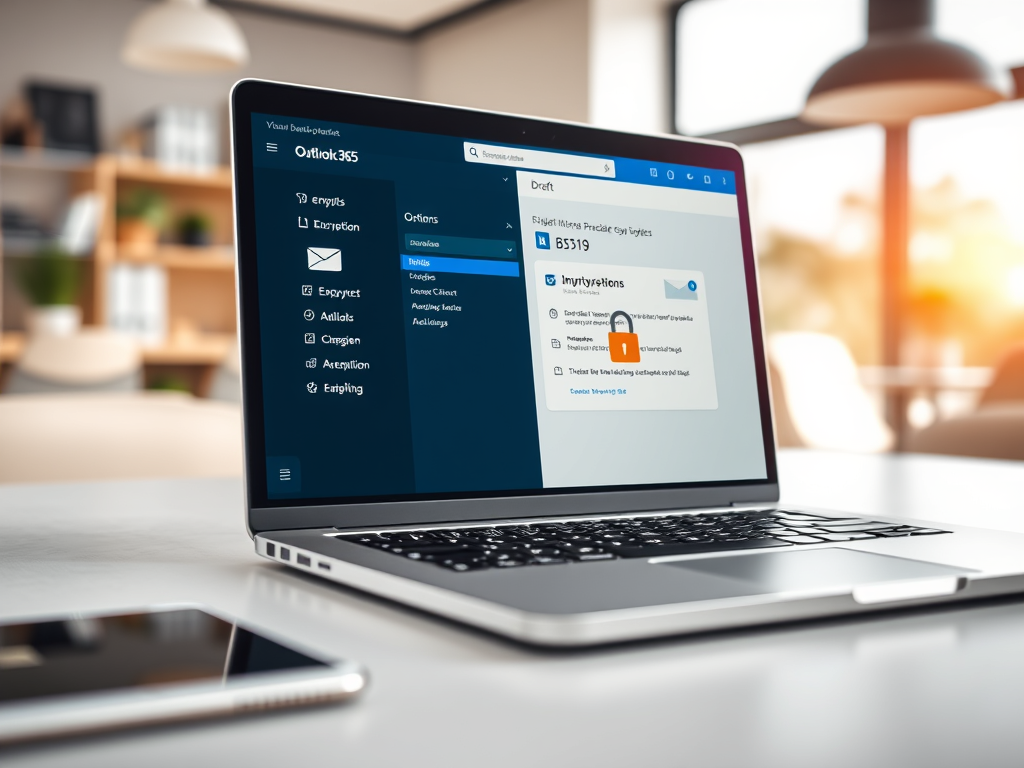
🔐 How to Send an Encrypted Email in Outlook 365 (Desktop or Web)
📍 Method 1: Outlook 365 Desktop App (Windows/Mac)
- Open Outlook and click New Email.
- Compose your message as usual.
- Before sending, go to the Options tab in the message toolbar.
- Click Encrypt (located in the “Permission” section).
- If you see a dropdown, you may have options like:
- Encrypt-Only
- Do Not Forward
- Confidential (organization-specific labels)
- If you see a dropdown, you may have options like:
- Select “Encrypt-Only” (unless policy requires “Do Not Forward”).
- You’ll see a banner above the message indicating encryption is applied.
- Add attachments as needed (they will be encrypted too).
- Hit Send.
📍 Method 2: Outlook on the Web (OWA)
- Go to https://outlook.office.com and log in.
- Click New Message.
- In the message window, click the three dots (…) in the toolbar at the bottom.
- Select Encrypt from the menu.
- A lock icon will appear; click it to confirm encryption settings (like “Encrypt” or “Encrypt & Prevent Forwarding”).
- Compose your message and add any attachments.
- Click Send.
✅ Important Notes:
- Recipients inside your org: Will open the message directly in Outlook.
- Recipients outside your org (e.g., DC3):
- Will get a secure link to view the email.
- May need to verify their identity via one-time passcode or Microsoft account.
- Encryption only protects the message in transit and at rest, not once downloaded by the recipient.
🔧 Pre-requisites Checklist:
Make sure of the following:
- Your Microsoft 365 tenant has Microsoft Purview Message Encryption (MPME) or AIP enabled.
- You have the appropriate licenses (Microsoft 365 E3, E5, or AIP P1/P2).
- You’re signed into your corporate account (encryption is not available for personal Outlook.com).
One response to “🔐 How to Send an Encrypted Email in Outlook 365 (Desktop or Web)”
-
This is a test comment

Leave a Reply